Fluxus Slideshow
- Go to “Home” page in page list. Do not worry about what is in the content box as it is already setup for you. The page is set to “Full Page Slider.”
- Click on “Add Media” to bring up the media screen. Do not worry about anything on the page.

- Find the “Slider” Setting on the screen and click on it to bring up the slideshow and settings.
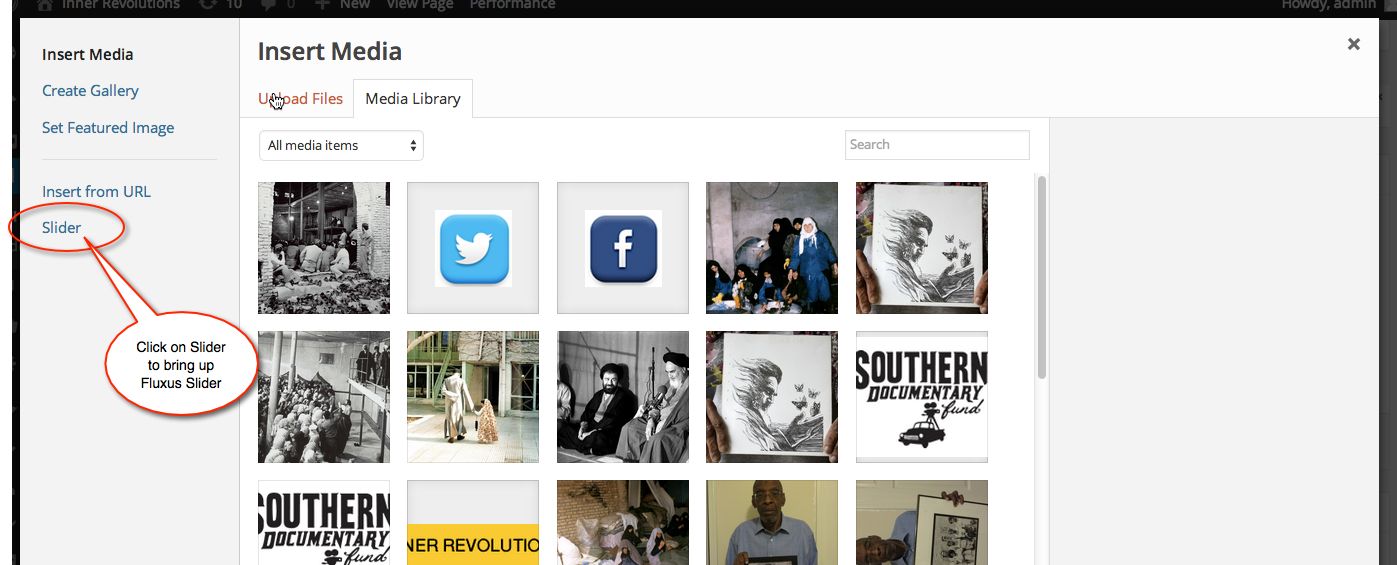
- Now you are in slideshow and can see the slides and the “Show Details” and “Hide Details.” To edit a slide just click on “Show Details” to bring up all the editing options.
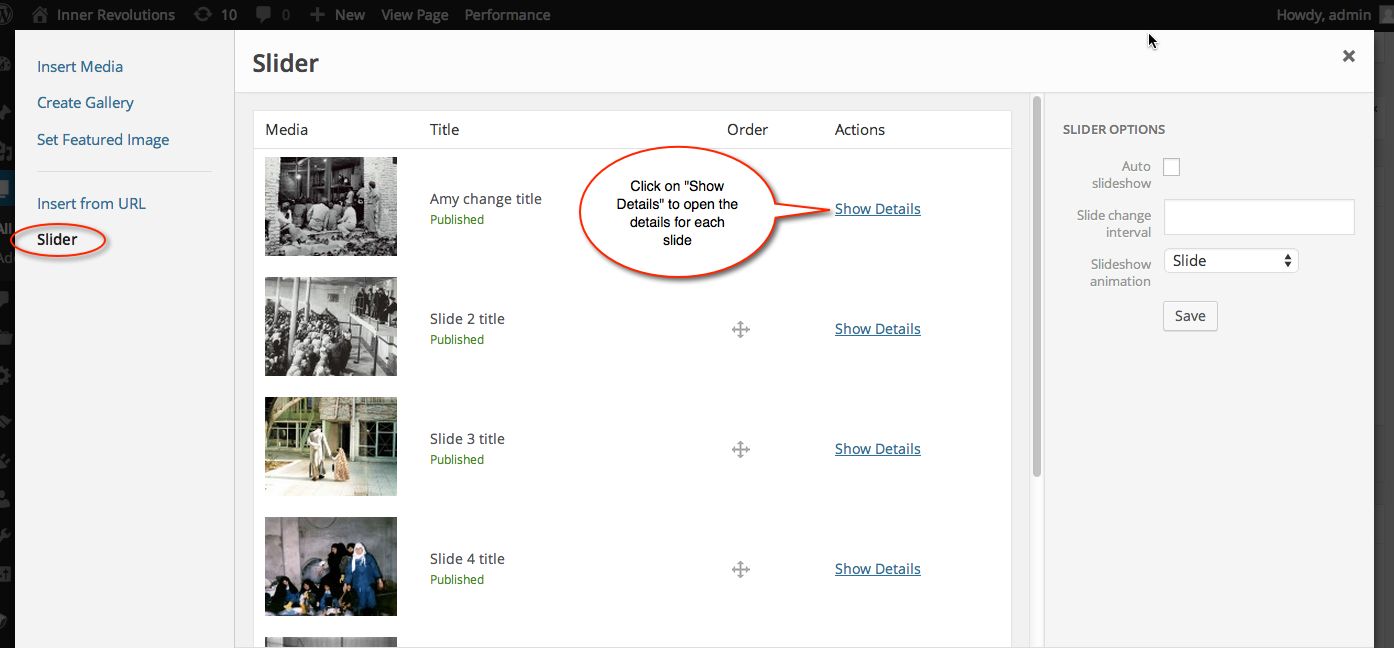
- Now you can edit the options on each slide. You see the place for title, etc. The first slide is already linked to the story. You can choose a text color, black or white, and then you can set the location of the text on the slide by clicking on “Set custom position.”
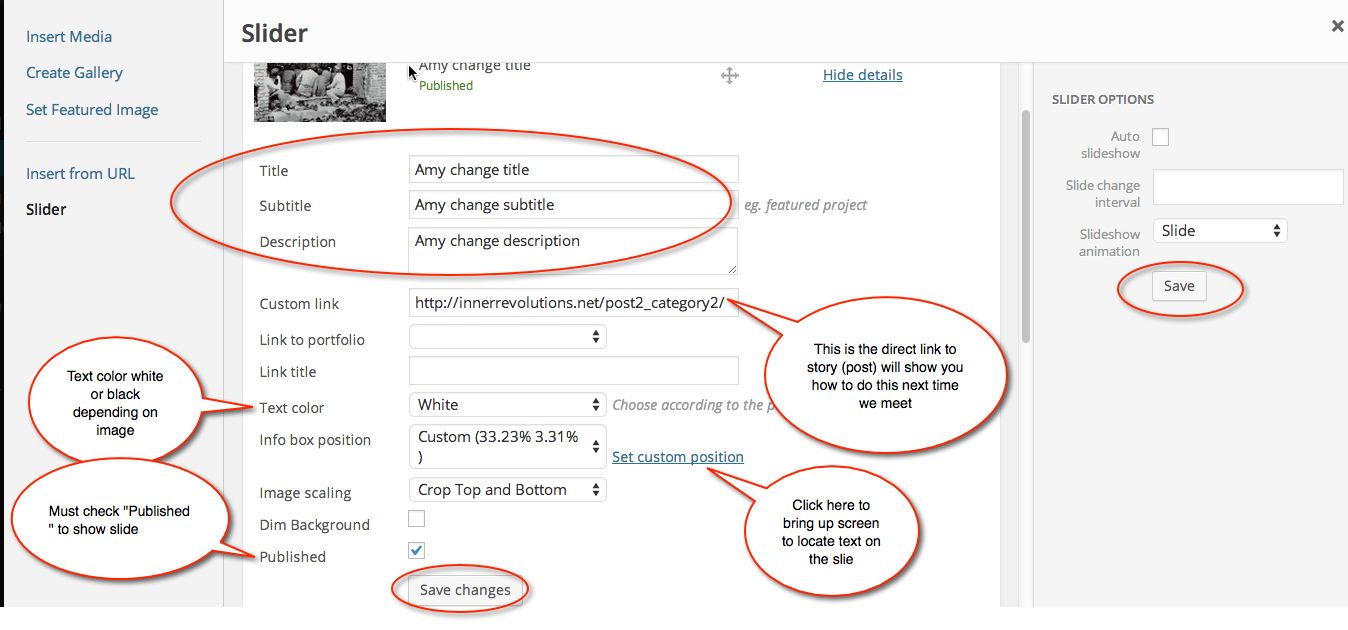
- When you click on “Set custom position it will bring up a new screen. Just click and drag the text around until you get it where you want it, then click “Save and Close.”
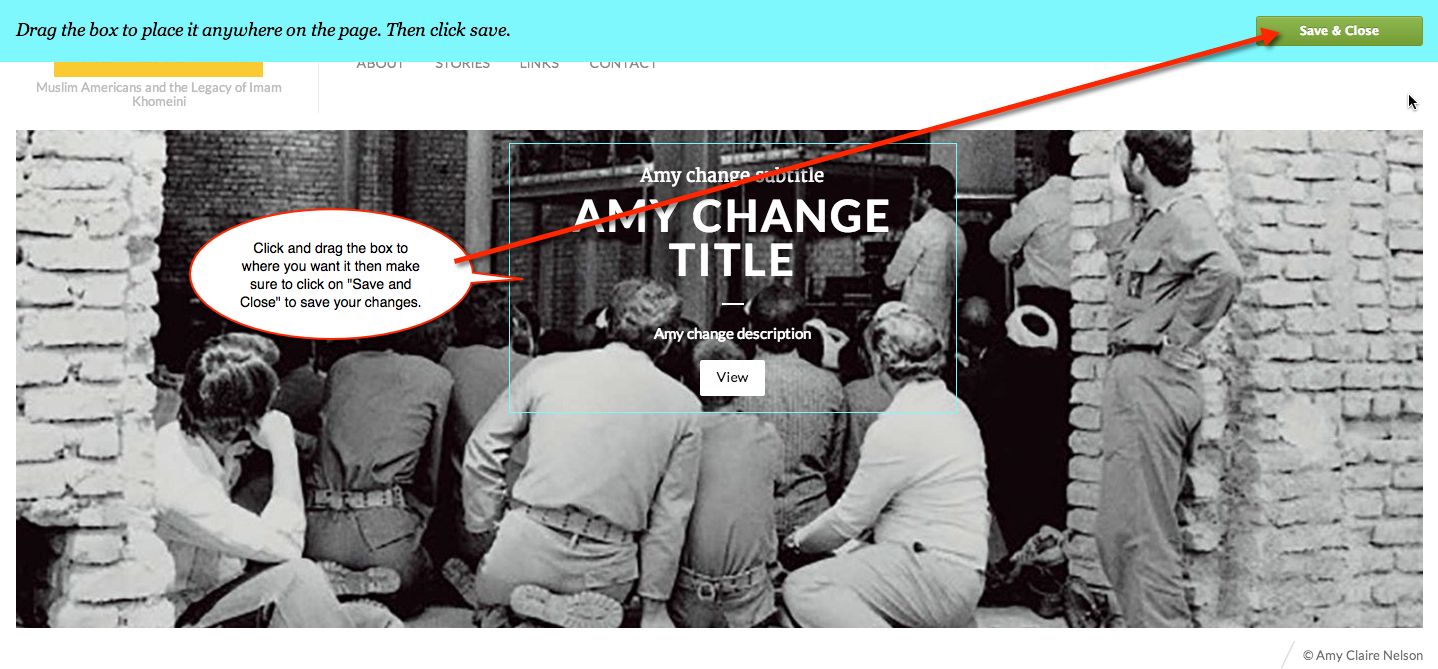
- Saving—remember there are 2 “Save” buttons—the one below the “Show Details” which saves changes to each specific slide and the “Save” button at the far right which saves all the changes you have made. Just make sure to keep saving and this should work great for you.